How To
How to record Your Microsoft Teams Meetings
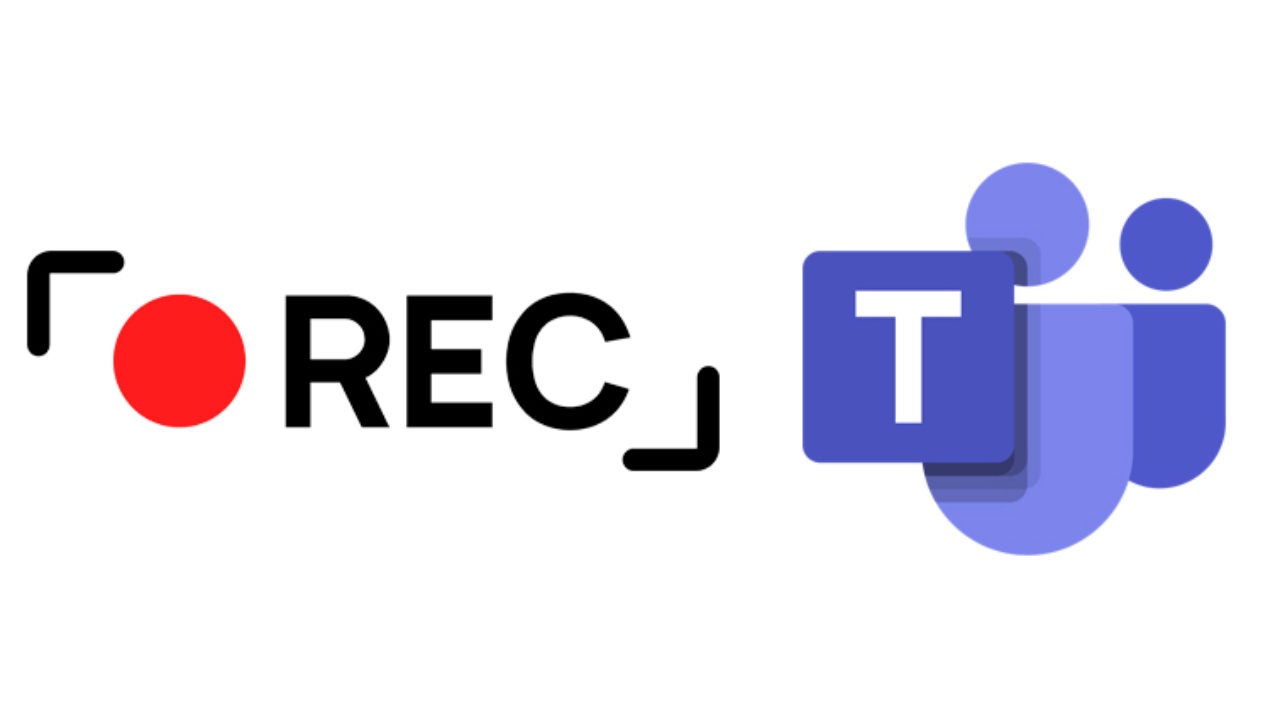
- June 16, 2021
- Updated: July 2, 2025 at 4:04 AM
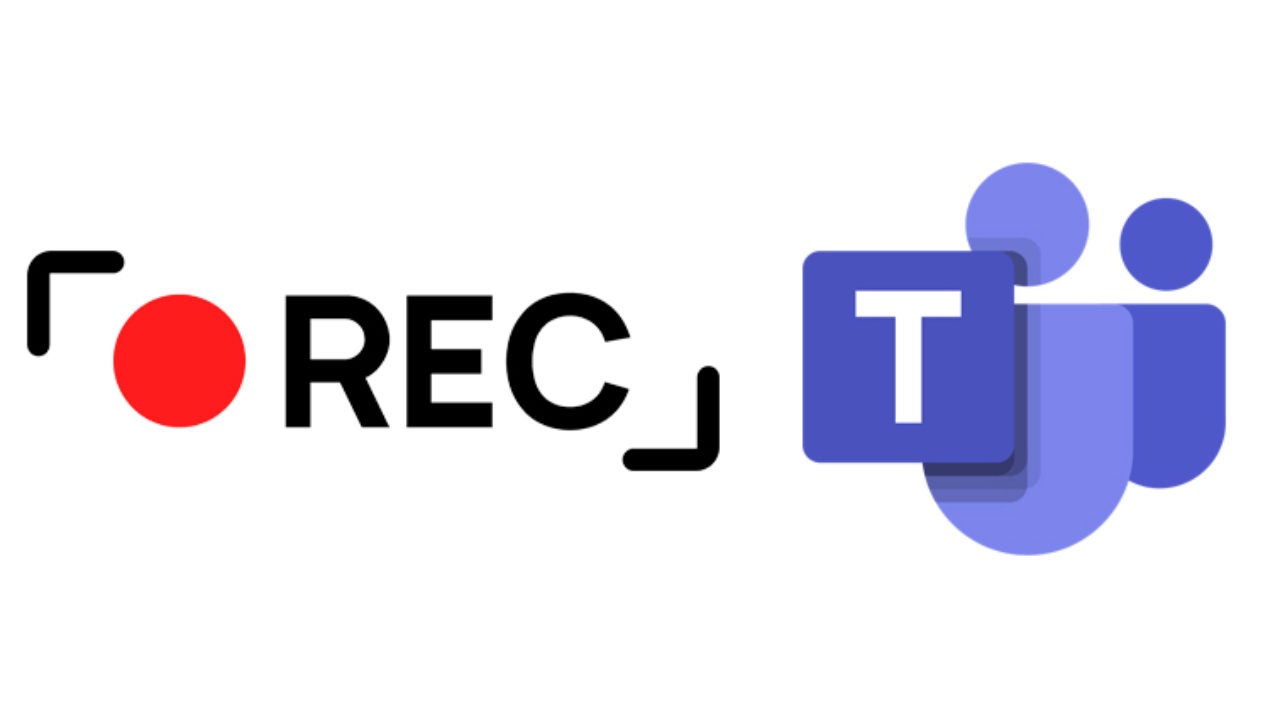
This video conference app lets you perform many tasks, such as recording meetings or creating surveys. To record a meeting in Microsoft Teams, the meeting organizer and recorder must have an E1, E3, or E5 license for Office 365 Enterprise. An IT administrator must also provide a recording license. Guests cannot record a meeting.
Here’s a quick look at the steps involved in recording a Microsoft Teams meeting.
How to Start Recording a Meeting
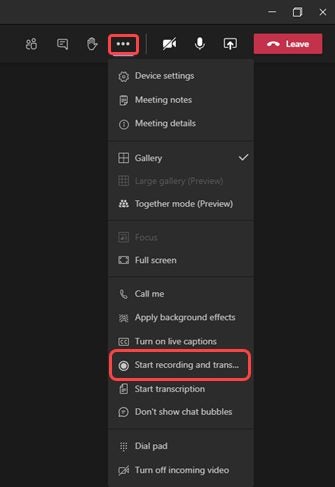
To begin recording, open More Options > Start Recording in meeting controls. You will not be able to make more than one recording of your meeting at the same time. Participants can see the recording in the meeting or after it. Guests and company outsiders can only see it if it’s shared.
Be Aware of Privacy Issues
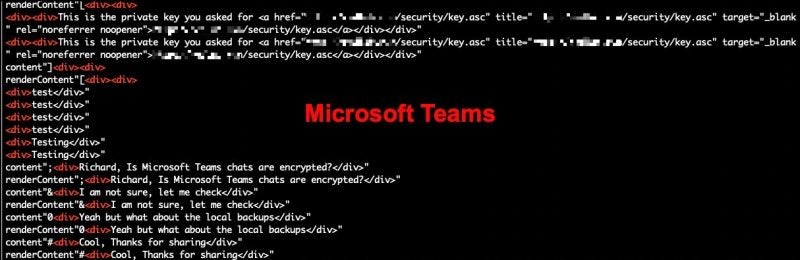
When a meeting recording starts, Microsoft Teams shows participants a notification. It will appear on the Teams desktop, web, mobile apps, Android and iPhone, and chat history.
Find out what’s legal before you start recording. You may have to get every participant’s permission to record them.
What Happens During the Meeting?
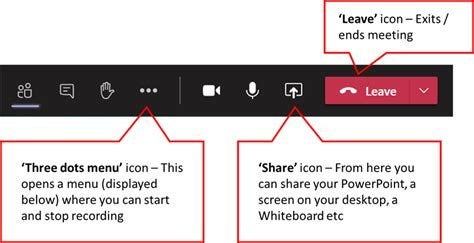
The recording goes on even if the organizer leaves. It automatically stops after everyone has left. If somebody forgets to leave, the recording ends automatically after four hours. If a participant has a compliance policy for recording, the recording will be done in terms of that policy, even if the person is from a different company.
How do You Stop Recording?
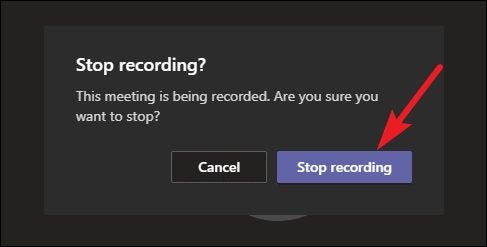
Go to More options > Stop recording and transcription. If it was a channel meeting, the recording will be saved to SharePoint. Any other type of meeting will be saved on OneDrive. The recording shows in the meeting chat or channel conversation. It doesn’t expire, but recordings can be deleted by their owners.
Why you Should Record Your Meetings
You can record all your Microsoft Teams meetings or calls. The recording will include all audio, video, and any screen sharing. Because it’s recorded in the cloud, the meeting is saved, and you can share it with others in your company later.
It’s also useful to have a recording of a meeting for future reference or to settle any disputes.
Latest from Shaun M Jooste
You may also like
 News
NewsThey made over 1 billion dollars in the 80s and now this trilogy of movies is coming to Netflix to take you on an incredible time travel journey
Read more
 News
NewsThe CEO of Nvidia is clear: "China is going to win the AI race"
Read more
 News
NewsAfter making 139 million dollars at the box office, the creator of Chainsaw Man arrives on Prime Video with a very unique anime
Read more
 News
NewsDemonstrates that Battlefield 6 can run without enabling TPM
Read more
 News
NewsJennifer Lawrence is taking the critics by storm with her new thriller co-starring Robert Pattinson
Read more
 News
NewsWorld of Warcraft receives a new premium currency that divides the community
Read more