How To
How to Stop Microsoft Teams from Opening on Startup Microsoft Windows 10
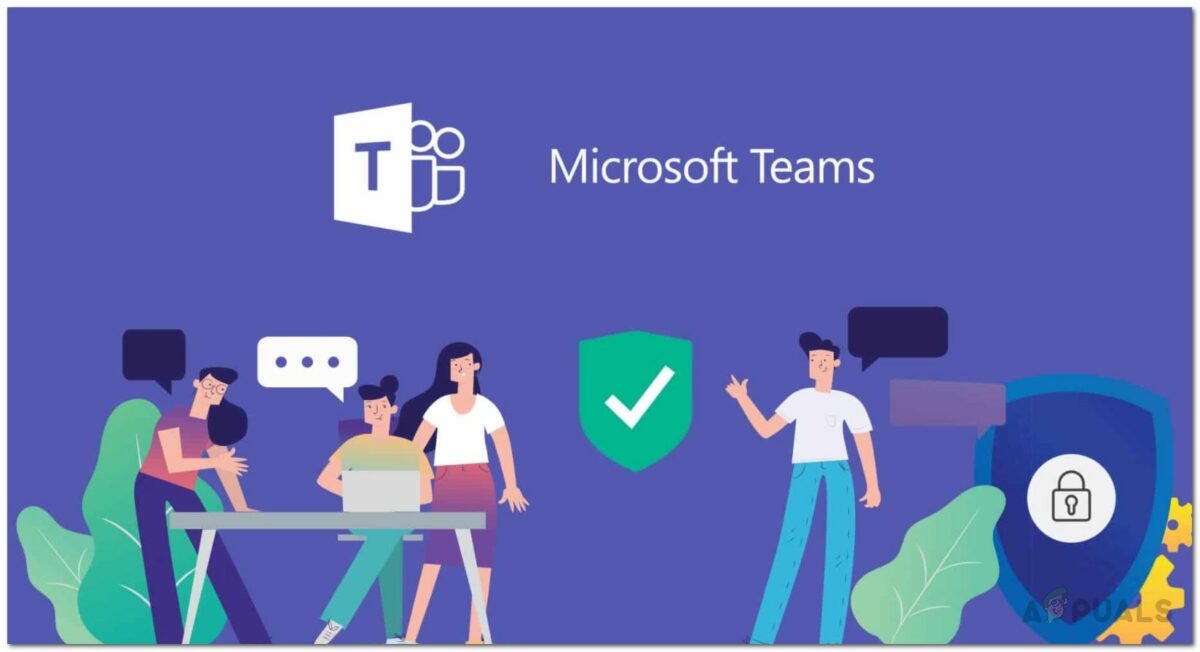
- March 9, 2021
- Updated: July 2, 2025 at 4:11 AM
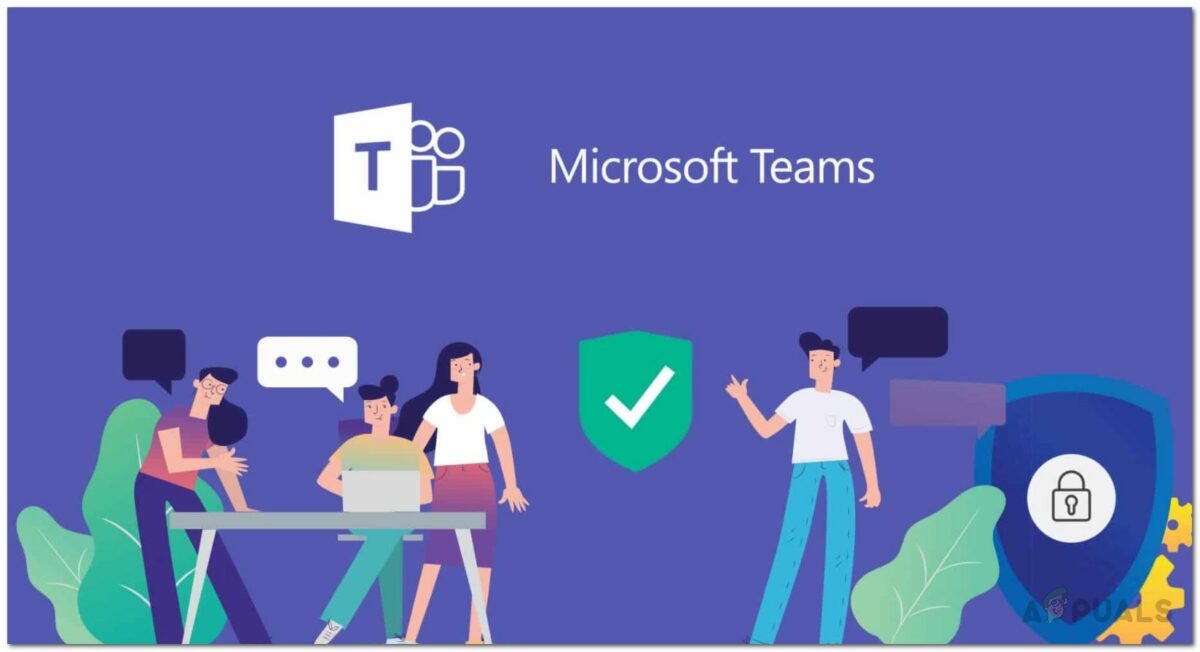
Microsoft Teams offers you a single platform from where you can manage tasks with different teams, and people can ask questions or give advice. Teams has become much more popular in recent months with the increase in people working from home and is available on multiple platforms such as Windows PC, web apps, Android devices, iPhones, and even Mac.
Microsoft Teams is defaulted to start up whenever your computer starts up. You may wish to stop Microsoft Teams from opening on startup on Microsoft Windows 10 automatically.
How to Stop Microsoft Teams from Opening on Startup Microsoft Windows 10
Below we go through the simple steps of deactivating Teams starting automatically on Windows 10.
Step 1: Access Task Manager
Press Crtl + Shift +Esc, and choose Task Manager.
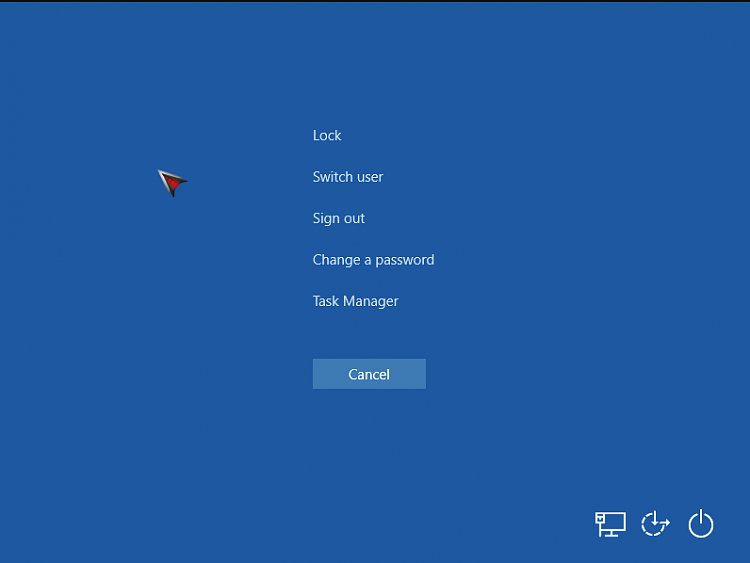
Step 2: Go to Startup Tab
In the Task menu, open the tab that says ‘Startup’. This will list the programs that open automatically on startup.
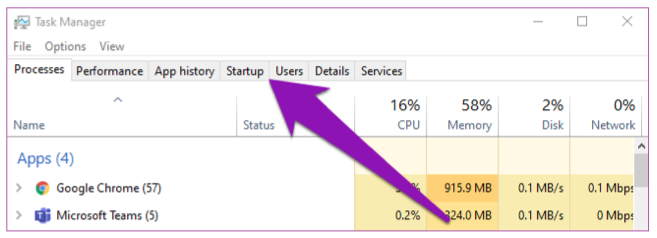
Step 3: Disable Microsoft Teams
Click on Microsoft Teams and then select ‘disable’. This can also be done for other programs on Windows 10.
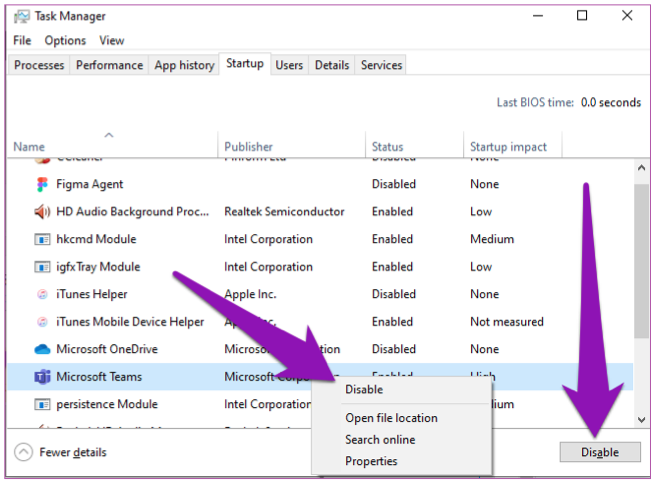
Gone like the wind
Microsoft Teams will no longer open whenever you startup your computer. But you still have the program available when you need it. If you’re looking for similar programs and apps, try Zoom and Slack.
Latest from Shaun M Jooste
You may also like
 News
NewsOne of the most successful movies of the year premieres on HBO Max
Read more
 News
NewsNaughty Dog is back at it: they are already crunching for their next game
Read more
 News
NewsThe new Tekken champion is Japanese and is 92 years old
Read more
 News
NewsPedro Almodovar returns with a new movie that is very Christmas-like
Read more
 News
NewsLarian Studios will hold an AMA to clarify their stance on AI early in the year
Read more
 News
NewsSteam is giving away the most unimaginable Christmas game until December 21
Read more